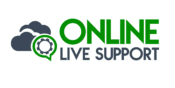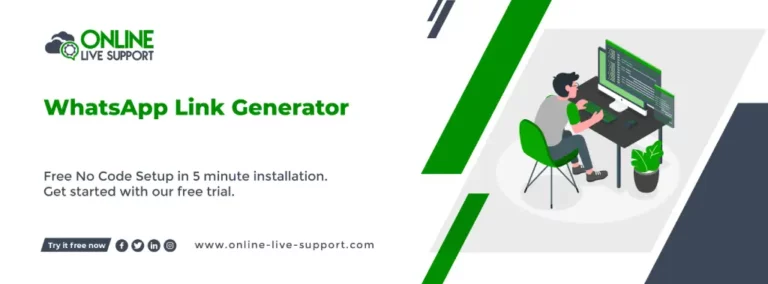Get more links for your WhatsApp profile and messages with this easy-to-use link generator!
Introduction:
In today’s interconnected world, messaging apps have become an integral part of our daily lives. One such popular app is WhatsApp, which boasts billions of active users worldwide. WhatsApp allows users to communicate through instant messages, voice calls, and even video chats. One of the standout features of WhatsApp is the ability to generate a unique link that allows others to initiate conversations directly with you. This article aims to provide a comprehensive guide on WhatsApp link generation, answering common questions and providing step-by-step instructions to help you master this essential aspect of WhatsApp communication.
Whether you’re a business owner looking to engage with customers, a professional seeking efficient communication, or an individual who wants to connect with friends and family, understanding how to create and manage WhatsApp links can greatly enhance your messaging experience. From generating a WhatsApp link manually to using handy link generator tools and even leveraging APIs for more advanced customization, we’ll cover it all.
Join us as we delve into the world of WhatsApp link generation, exploring the various methods, tools, and tips to create, manage, and make the most of your WhatsApp links. Whether you’re a tech-savvy user or just getting started with WhatsApp, this comprehensive guide will equip you with the knowledge and skills to generate and utilize WhatsApp links effectively. Let’s dive in and unlock the power of WhatsApp link generation!
How to Create a WhatsApp Link:
WhatsApp links serve as a convenient way to initiate conversations with others directly through the app. Whether you want to share your contact details with friends, customers, or colleagues, creating a WhatsApp link is a simple process. In this section, we’ll explore two methods: the manual method and using WhatsApp link generator tools.
A. Manual Method:
-
Open WhatsApp on your mobile device: Ensure that you have the WhatsApp application installed and set up on your smartphone.
-
Identify the contact for whom you want to create the WhatsApp link: Go to the Chats tab and locate the chat with the desired contact.
-
Access the contact’s profile: Tap on the contact’s name at the top of the chat window to open their profile.
-
Find the “Send Message” or “Share” option: Scroll down the contact’s profile page until you come across the “Send Message” button or the “Share” option.
-
Generate the WhatsApp link: Tap on the “Send Message” or “Share” option. You’ll be presented with the choice to “Copy Link” or “Share Link.” Select the appropriate option based on how you want to share the link with others.
-
Share the WhatsApp link: Once you’ve copied the link or chosen to share it directly, you can send it via various platforms such as email, messaging apps, or social media. Anyone who clicks on the link will be directed to a chat window with the selected contact in WhatsApp.
B. WhatsApp Link Generator Tools:
-
Explore reliable WhatsApp link generator tools: Various online tools are designed specifically to simplify the process of generating WhatsApp links. Look for reputable options that offer user-friendly interfaces and accurate results.
-
Select a WhatsApp link generator tool: Choose a WhatsApp link generator tool that suits your requirements. Some popular options include Online Live Support WhatsApp Link Generator, known for their ease of use and reliable results.
-
Enter the necessary details: Once you’ve selected a tool, enter the required information, such as your phone number and any pre-filled message text you want to include.
-
Generate the WhatsApp link: Click on the “Generate Link” button or a similar option provided by the tool. The tool will create a unique WhatsApp link based on the information you provided.
-
Copy and share the generated link: After the link is generated, copy it and share it with your desired recipients. You can share the link via email, messaging apps, social media, or any other suitable platform.
By following these methods, you can effortlessly create WhatsApp links to initiate conversations and conveniently connect with others. Whether you prefer the manual approach or the assistance of link generator tools, generating WhatsApp links is a straightforward process that empowers effective communication.
Finding Your WhatsApp Link:
After creating your WhatsApp link, it’s essential to know where to locate it within the app. This section will guide you through the steps to find your generated WhatsApp link, allowing you to share it with others and facilitate easy communication.
-
Open WhatsApp on your mobile device: Ensure that you have the WhatsApp application installed and set up on your smartphone.
-
Navigate to the Chats tab: Tap on the Chats tab located at the bottom of the screen. This will bring you to the main chat interface where all your conversations are displayed.
-
Access your profile settings: Look for the three-dot menu icon located at the top-right corner of the screen. Tap on it to open the menu options.
-
Go to your profile settings: Within the menu options, you’ll find the “Settings” option. Tap on it to access your WhatsApp account settings.
-
Locate your WhatsApp link: Once you’re in the Settings menu, you’ll see different options related to your account and privacy settings. Look for your profile picture or the “Profile” option and tap on it.
-
Find your WhatsApp link: On the profile page, scroll down to locate the “Share” section. Your WhatsApp link will be displayed within this section.
-
Copy and share your WhatsApp link: Tap on the WhatsApp link to copy it to your device’s clipboard. You can now share the link with others through various platforms such as email, messaging apps, social media, or by simply pasting it in a text message.
Creating WhatsApp Without a Link:
While creating a WhatsApp account without a link is not possible, you have the option to control who can contact you through WhatsApp. In this section, we’ll explore how you can manage your privacy settings and choose not to share your WhatsApp link if you prefer to keep your conversations private.
-
Open WhatsApp on your mobile device: Ensure that you have the WhatsApp application installed and set up on your smartphone.
-
Access the Settings menu: Look for the three-dot menu icon located at the top-right corner of the screen within the Chats tab. Tap on it to open the menu options.
-
Go to Account settings: Within the menu options, you’ll find the “Settings” option. Tap on it to access your WhatsApp account settings.
-
Navigate to Privacy settings: In the Settings menu, you’ll find various options related to your account, notifications, and privacy. Look for the “Privacy” option and tap on it.
-
Manage your privacy settings: Within the Privacy settings, you can customize who can view your profile information, see your last seen status, and contact you on WhatsApp.
-
Control who can contact you: Under the “Messaging” section, you’ll find options to manage who can send you messages on WhatsApp. You can choose to allow everyone, only your contacts, or specific contacts to message you.
-
Limit access to your profile information: In the “Profile” section, you can control who can view your profile picture, status, and about information. You can set it to be visible to everyone, only your contacts, or selected contacts.
-
Adjust your last seen status: Within the “Last Seen” section, you can customize who can see when you were last active on WhatsApp. You can set it to be visible to everyone, only your contacts, or nobody.
1. Set Up Your Phone
Make sure you have installed WhatsApp in the phone (regular or Business version) and have activated the number
2. SignUp & Scan QR
Signup on Online Live Support and get full WhatsApp API access
3. Start Sending Messages
Start utilizing API to send messages or Integrate with your favorite app
Generating WhatsApp Chat Links Using APIs:
If you’re looking for more advanced customization options and programmatic control over WhatsApp chat links, you can leverage the WhatsApp API. The API allows developers to integrate WhatsApp functionality into their applications and generate chat links programmatically. In this section, we’ll explore the basics of WhatsApp APIs and provide an overview of the steps involved in generating WhatsApp chat links using APIs.
A. WhatsApp offers an API (Application Programming Interface) that allows developers to interact with the WhatsApp platform and incorporate its features into their own applications. The WhatsApp API provides a range of functionalities, including the ability to generate customized chat links.
By utilizing the WhatsApp API, developers can implement chat link generation seamlessly within their applications, tailor the link parameters, and enhance the user experience. This allows for a more personalized and integrated WhatsApp communication flow.
B. Steps to Generate WhatsApp Chat Links via API:
-
Register for a WhatsApp Business account: To access the WhatsApp API, you need to create a WhatsApp Business account. Visit the WhatsApp Business website and follow the registration process to set up your account.
-
Obtain API credentials: Once you have a WhatsApp Business account, you’ll need to apply for API access. WhatsApp will review your application, and if approved, you’ll receive the necessary API credentials, such as an API key or token, to authenticate your requests.
-
Read the API documentation: Familiarize yourself with the WhatsApp API documentation provided by WhatsApp. The documentation will guide you through the available endpoints, request formats, and response structures for generating chat links.
-
Implement the chat link generation logic: Depending on your programming language and framework, use the WhatsApp API libraries and SDKs (Software Development Kits) to integrate the API into your application. Follow the guidelines and code samples provided in the documentation to implement the chat link generation functionality.
-
Customize the chat link parameters: The WhatsApp API allows you to customize various parameters of the chat link, such as pre-filled message text, phone numbers, and even specific chat groups or contacts. Modify the parameters according to your requirements and the context of your application.
-
Generate the WhatsApp chat link programmatically: Utilize the API endpoints and functions to programmatically generate the WhatsApp chat link with the desired parameters. Test the functionality within your application to ensure it generates the correct links.
Conclusion:
WhatsApp links have revolutionized the way we connect and communicate with others. Whether you’re a business owner, a professional, or an individual looking to stay in touch with friends and family, understanding how to create and manage WhatsApp links is essential. In this comprehensive guide, we’ve explored various aspects of WhatsApp link generation, providing step-by-step instructions, answering common questions, and highlighting key points.
We started by discussing the two methods of creating a WhatsApp link: the manual method and using WhatsApp link generator tools. The manual method allows you to generate a WhatsApp link directly from the app, while link generator tools offer convenience and accuracy. We also explored the process of finding your WhatsApp link within the app, enabling you to easily share it with others.
Frequently Asked Questions (FAQs)
How do I create my WhatsApp link?
To create a WhatsApp link manually, open WhatsApp, go to the chat with the desired contact, access their profile, and tap on the "Send Message" or "Share" option. Then, choose to copy or share the generated link.
How do I find my WhatsApp link?
To find your WhatsApp link, open WhatsApp, go to the Settings menu, access your profile settings, and scroll down to the "Share" section. Your WhatsApp link will be displayed there.
How do I make WhatsApp without a link?
Creating a WhatsApp account without a link is not possible. However, you can manage your privacy settings to control who can contact you on WhatsApp.