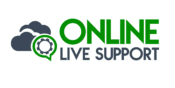“WhatsApp is a messaging app with over 1 billion active users, which makes it a popular platform to send List messages. In this tutorial, you’ll learn how to send list messages using the WhatsApp api. ”
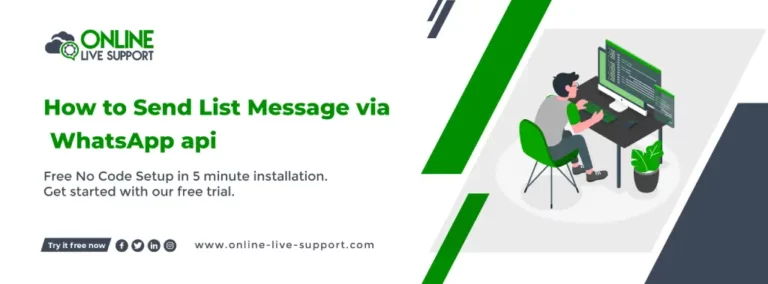
Below are the three simple steps how you can connect your WhatsApp for How to Send List Message via WhatsApp api.
Step 1: Create a WhatsApp Business Account
To use WhatsApp Business, you need to create a separate account for your business. You can download the WhatsApp Business app from the Google Play Store or the Apple App Store and follow the instructions to create your account.
Step 2: Get WhatsApp API access
SignUp on Online Live Support and get full WhatsApp API access
Step 3: Start Sending Messages
You can use Online Live Support APIs & webhook or alternatively you can use Pabbly, Integrately or Pipedream for integration.
To Send List Message via WhatsApp api , you can use Online Live Support Send List Message API
Send List Message API docs: Click here
Example Request:
curl –location -g ‘https://v2.onlinelivesupport.com/chats/sendListMessages?id={{id}}’ \
–data ‘{
“instance_key”:”{{id}}”,
“jid”:”receivernumber”,
“title”:”TITLE”,
“text”: “list message”,
“footer”:”footer”,
“buttonText”: “hello”,
“sections”: [
{
“title”: “list”,
“rows”: [
{
“title”: “list 1”,
“description”: “descript 1”,
“rowId”: “1”
},
{
“title”: “list 2”,
“description”: “descript 2”,
“rowId”: “2”
}
]
}
]}’
Full list of WhatsApp
Group APIs:
- Group Messages
- Send Message Text
- Send Bulk Text Message
- Send Image URL
- Send Document URL
- Send Document URL
- Send Video URL
- Send Location
- Send Location
- Send VCard
- Send ListMessage
- Send ButtonMessage
- Send ButtonLinkMessage
- Group Event
- List Group
- Create Group
- Info Group
- List Group Participants
- Make Admin
- Demote Admin
- Add Participants
- Remove Participants
- Update Group Name
- Update Description
- Settings Update
- Invite Code
- Leave Group
Frequently Asked Questions (FAQs)
Can I send a message to multiple WhatsApp contacts using the API?
Yes, you can send a message to multiple WhatsApp contacts using the WhatsApp API. Sign in to Online Live Support.
- Sign up for a free trial account
- Connect your WhatsApp Business number to Online Live Support
- Integrate Online Live Support APIs with your system
Can I use the WhatsApp API to send media files like photos and videos?
Yes, you can use the WhatsApp API to send media files like photos and videos. However, the maximum file size for media files is limited to 16 MB.
How do I check if a message has been successfully delivered using the WhatsApp API?
The WhatsApp API provides a response message indicating whether the message was successfully sent or not. However, the API does not provide information on whether the message was delivered or read by the recipient.
Can I send messages to users who are not in my WhatsApp contacts list using the API?
No, you cannot send messages to users who are not in your WhatsApp contacts list using the WhatsApp API. You need to add the recipient to your contacts list before sending a message.
How do I get started with using the WhatsApp API for sending messages?
- Sign up for a free trial account
- Connect your WhatsApp Business number to Online Live Support
- Integrate Online Live Support APIs with your system