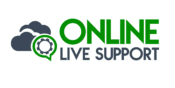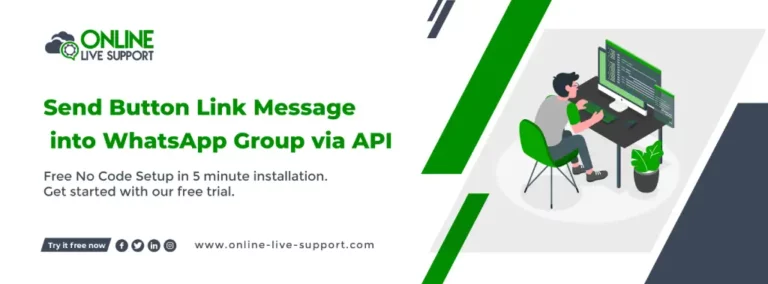Easily send Button link Message to your WhatsApp group members with this easy-to-use api! In this tutorial, you’ll learn how to send button link message using the WhatsApp api.
How to Send Button Link Message to WhatsApp Group Via API?
Below are the three simple steps how you can connect your WhatsApp number to Send Button Link Message to WhatsApp Group via API.
Step 1: Create a WhatsApp Business Account
To use WhatsApp Business, you need to create a separate account for your business. You can download the WhatsApp Business app from the Google Play Store or the Apple App Store and follow the instructions to create your account.
Step 2: Get WhatsApp API access
SignUp on Online Live Support and get full WhatsApp API access
Step 3: Start Sending Messages
You can use Online Live Support APIs & webhook or alternatively you can use Pabbly, Integrately or Pipedream for integration.
To send or receive a message to WhatsApp Group, you can use Online Live Support Send Button Link Message via API
Send Button Link Message docs: Click here
Example Request:
curl –location -g ‘https://v2.onlinelivesupport.com/groups/sendTemplateMessages?id={{id}}’ \
–data ‘{
“instance_key”: “{{id}}”,
“jid”:”groupid”,
“text”: “Body ?”,
“imageUrl”: “url”,
“footer”:”Hello World”,
“templateButtons”:[
{“index”: 1, “urlButton”: {“displayText”: “Google”, “url”: “https://google.com”}},
{“index”: 2, “callButton”: {“displayText”: “Call me!”, “phoneNumber”: “+1 (234) 5678-901”}},
{“index”: 3, “quickReplyButton”: {“displayText”: “This is a reply, just like normal buttons!”, “id”: “id-like-buttons-message”}}
]
}’
Full list of WhatsApp
Group APIs:
1. Group Messages
- Send Message Text
- Send Bulk Text Message
- Send Image URL
- Send Document URL
- Send Document URL
- Send Video URL
- Send Location
- Send Location
- Send VCard
- Send ListMessage
- Send ButtonMessage
- Send ButtonLinkMessage
2. Group Event
- List Group
- Create Group
- Info Group
- List Group Participants
- Make Admin
- Demote Admin
- Add Participants
- Remove Participants
- Update Group Name
- Update Description
- Settings Update
- Invite Code
- Leave Group
Frequently Asked Questions (FAQs)
How do I send a button link on WhatsApp?
To send a button link on WhatsApp, you can create a button in the message payload and specify the URL that you want to link to. When the recipient receives the message, they can see the button with the specified text, and upon clicking it, they will be redirected to the provided link. For further sign in to Online Live Support
- Sign up for a free trial account
- Connect your WhatsApp Business number to Online Live Support
- Integrate Online Live Support APIs with your system
How do I submit a button link?
To submit a button link on WhatsApp, you need to include the link URL in the button configuration when constructing the message payload. The API allows you to define buttons with custom text and URLs, enabling recipients to interact with the button and open the specified link.
How do I send a link on WhatsApp API?
To send a link on the WhatsApp API, you can include the URL in the message text or button. Simply construct the message payload and include the desired link. When recipients receive the message, they can click on the link to open it in their web browser.