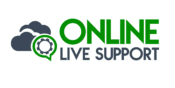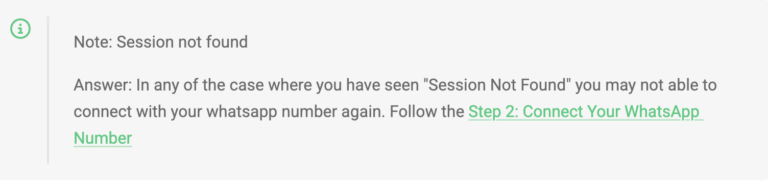To ensure a seamless connection of your WhatsApp number with the Online-Live-Support.com Dashboard, it’s essential to first log out from your servers. Follow these detailed instructions to Disconnect WhatsApp Number or Session and complete this step efficiently:
Incase you have this issue, follow the steps mentioned here Connect Your whatsApp number
Follow these steps;
Open the URL
Begin by accessing the URL you’ve received via email or WhatsApp. This link is your gateway to setting up your WhatsApp integration. Simply click on the link provided, and it will take you to the Online Live Support setup page.Log Out from the Servers
Once on the setup page, locate the dropdown menu labeled “Server.”
Select “Server 1” from the dropdown menu.
Click on the “Logout” button highlighted in red. This will log you out from Server 1.
Next, repeat the same process for “Server 2” to ensure both servers are logged out completely.
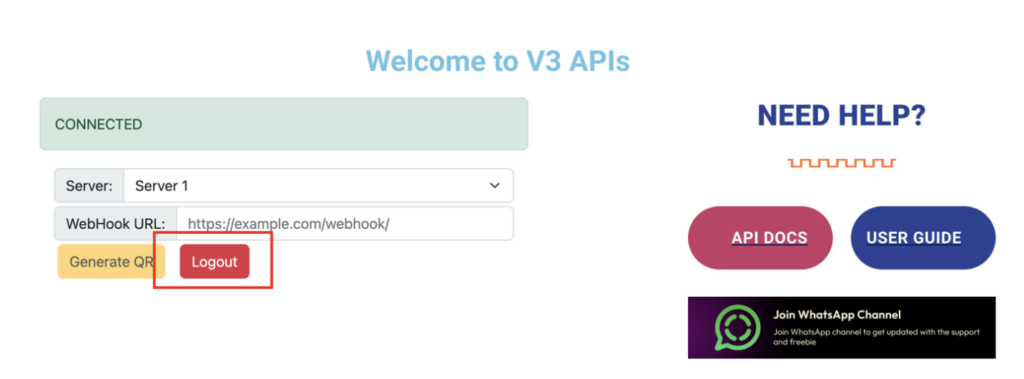
This step is crucial as it clears any existing connections or configurations, paving the way for a fresh and smooth integration of your WhatsApp number with the Online Live Support system.
Need Help?
If you encounter any difficulties during this process, there are several resources available to assist you:
API Documentation: Explore detailed technical guidance to understand the integration process better.
User Guide: Access a comprehensive manual designed to walk you through every step of the setup process.
WhatsApp Channel: Join our dedicated WhatsApp Channel to stay updated with support tips, free resources, and real-time assistance.
Completing this logout process is the first step toward leveraging the powerful features of Online Live Support. Once done, you’ll be ready to connect your WhatsApp number and start interacting with your customers efficiently. Stay tuned for the next steps to complete your setup and unlock seamless communication!
Let me know if you’d like me to expand on specific sections or make further adjustments!
How to Get Started?
1. Set Up Your Phone
Make sure you have installed WhatsApp in the phone (regular or Business version) and have activated the number
2. SignUp & Scan QR
Signup on Online Live Support and get full WhatsApp API access
3. Start Sending Messages
Start utilizing API to send messages or Integrate with your favorite app
Conclusion
Completing the logout process is a critical first step in ensuring a smooth integration of your WhatsApp number with the Online Live Support system. By following these steps carefully, you can avoid connection conflicts and optimize the performance of your setup. If you face any issues, remember that our support resources, including the API documentation, user guide, and WhatsApp channel, are always here to help. Once logged out successfully, you’re all set to proceed with connecting your WhatsApp number and experiencing efficient customer communication through our platform.
Frequently Asked Questions (FAQs)
Why do I need to log out from the servers before connecting my WhatsApp number?
Logging out clears existing connections or configurations that could cause conflicts during integration.
How do I access the setup page for logging out?
Use the URL sent to you via email or WhatsApp to access the Online Live Support setup page.
What should I do if the "Logout" button doesn’t work?
Refresh the page and try again. If the issue persists, contact our support team for assistance.
What should I do if I encounter a "Session not found" error?
This error typically occurs if you haven't logged out properly. Double-check the logout process for both servers.