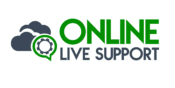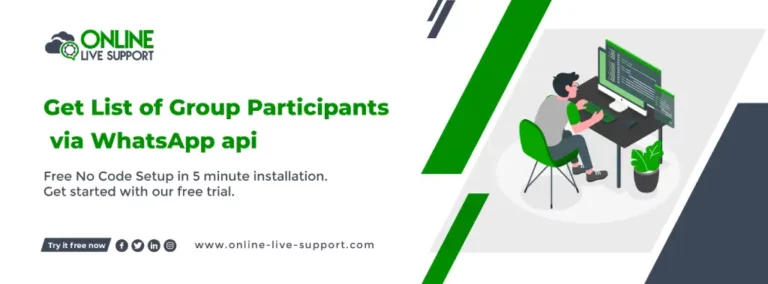Below are the three simple steps how you can connect your WhatsApp number to Get List of Group Participants via WhatsApp api.
How to Get List of Group Participants via WhatsApp api?
Below are the three simple steps how you can connect your WhatsApp number to Get List of Group Participants via WhatsApp api.
Step 1: Create a WhatsApp Business Account
To use WhatsApp Business, you need to create a separate account for your business. You can download the WhatsApp Business app from the Google Play Store or the Apple App Store and follow the instructions to create your account.
Step 2: Get WhatsApp API access
SignUp on Online Live Support and get full WhatsApp API access
Step 3: Start Sending Messages
You can use Online Live Support APIs & webhook or alternatively you can use Pabbly, Integrately or Pipedream for integration.
To send or receive a message to WhatsApp Group, you can use Online Live Support Get List of Group Participants via WhatsApp api.
Get List of Group Participants docs: Click here
Example Request:
curl –location -g ‘https://v2.onlinelivesupport.com/groups/listParticipants?id={{id}}’ \
–data ‘{
“instance_key”:”{{id}}”,
“jid”: “groupid”
}’
Full list of WhatsApp
Group APIs:
1. Group Messages
- Send Message Text
- Send Bulk Text Message
- Send Image URL
- Send Document URL
- Send Document URL
- Send Video URL
- Send Location
- Send Location
- Send VCard
- Send ListMessage
- Send ButtonMessage
- Send ButtonLinkMessage
2. Group Event
- List Group
- Create Group
- Info Group
- List Group Participants
- Make Admin
- Demote Admin
- Add Participants
- Remove Participants
- Update Group Name
- Update Description
- Settings Update
- Invite Code
- Leave Group
Frequently Asked Questions (FAQs)
How do I gather people in a WhatsApp group?
To gather people in a WhatsApp group, you can use various methods to invite individuals and encourage their participation. Here's a step-by-step guide: Create a WhatsApp Group: Start by creating a new WhatsApp group. Open WhatsApp, go to the "Chats" tab, and tap the "New Group" button. Follow the prompts to set a group name, add a group photo, and customize the group settings. Share the Group Invitation Link: In the group settings, you will find an option to generate an invitation link. Tap on "Invite to Group via Link" or a similar option. Copy the generated link. Share the Invitation Link: Share the invitation link with the people you want to gather in the group. You can send the link via WhatsApp itself, other messaging apps, email
How can an admin see all participants in a WhatsApp group?
Open the WhatsApp Group: Launch WhatsApp and navigate to the group for which you are an admin. Access Group Info: Once you are in the group chat, tap on the group name or header to access the Group Info screen. View Participants: In the Group Info screen, you will find a list of various options and information related to the group. Look for the "Participants" or "Group Participants" section. Tap on it to view the complete list of group members. Scroll and Interact: You can scroll through the list to see all the participants. Depending on your device and WhatsApp version, you may also have options to search for specific participants, remove members, or manage participant settings.
Can I see the participants of a WhatsApp group?
Yes, as a participant of a WhatsApp group, you can see the list of participants in that group. Here's how you can do it: Open the WhatsApp Group: Launch WhatsApp and go to the group chat that you want to view the participants of. Access Group Info: Once you are in the group chat, tap on the group name or header at the top of the screen. This will take you to the Group Info screen. View Participants: In the Group Info screen, you will find various options and information related to the group. Look for the "Participants" or "Group Participants" section. Tap on it to view the complete list of group members. Scroll and Interact: Scroll through the list to see all the participants. Depending on your device and WhatsApp version, you may also have options to search for specific participants or view additional details about each member.