“WhatsApp is a messaging app with over 1 billion active users, which makes it a popular platform to send VCard. In this tutorial, you’ll learn how to send VCard using the WhatsApp api. ”
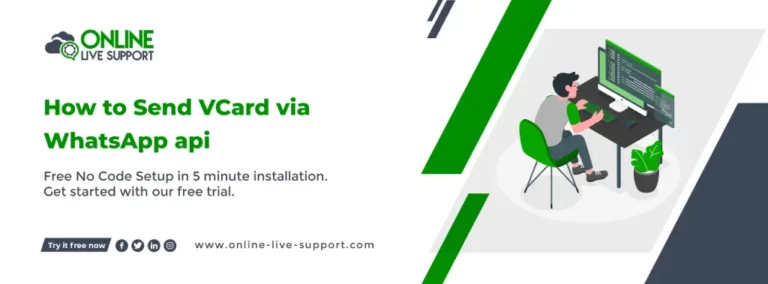
Below are the three simple steps how you can connect your WhatsApp for How to Send VCard via WhatsApp api.
Krok 1: Utwórz konto biznesowe WhatsApp
Aby korzystać z WhatsApp Business, musisz utworzyć osobne konto dla swojej firmy. Możesz pobrać aplikację WhatsApp Business ze sklepu Google Play lub Apple App Store i postępować zgodnie z instrukcjami, aby utworzyć konto.
Krok 2: Uzyskaj dostęp do API WhatsApp
Zapisać się na Online Live Support i uzyskaj pełny dostęp do WhatsApp API
Krok 3: Rozpocznij wysyłanie wiadomości
Możesz użyć Interfejsy API i webhook wsparcia online na żywo lub alternatywnie możesz użyć Pabbly, Integralnie Lub Pipedream na integrację.
To Send VCard via WhatsApp api , you can use Online Live Support Wyślij VCard API
Wyślij VCard API docs: Kliknij tutaj
Przykładowe żądanie:
curl –location -g ‘https://v2.onlinelivesupport.com/chats/sendVCard?id={{id}}’ \
-dane '{
„klucz_instancji”:”{{id}}”,
“jid”:”receivernumber”,
“fullname”: “Name”,
“organization”: “Company”,
“phoneNumber”:”receivernumber”
}’
Pełna lista WhatsApp
Interfejsy API grupy:
- Wiadomości grupowe
- Wyślij tekst wiadomości
- Wyślij zbiorczą wiadomość tekstową
- Wyślij adres URL obrazu
- Wyślij adres URL dokumentu
- Wyślij adres URL dokumentu
- Wyślij adres URL filmu
- Wyślij lokalizację
- Wyślij lokalizację
- Wyślij VCard
- Wyślij wiadomość z listą
- Wyślij wiadomość przycisku
- Wyślij wiadomość ButtonLink
- Wydarzenie grupowe
- Grupa Lista
- Stworzyć grupę
- Grupa informacyjna
- Lista uczestników grupy
- Uczynić adminem
- Zdegraduj administratora
- Dodaj uczestników
- Usuń uczestników
- Zaktualizuj nazwę grupy
- Aktualizuj opis
- Aktualizacja ustawień
- Kod zaproszenia
- Opuścić grupę
Dokumenty: https://docsv2.online-live-support.com/
Często zadawane pytania (FAQ)
How do I send a vCard by text?
To send a vCard by text, create a new message on your mobile device. Depending on your device, there may be an option to attach a file or contact card. Select the vCard file you want to send and enter the recipient's phone number. Send the message as you normally would.
How do I send a vCard from an Android phone?
.To send a vCard from an Android phone, open the Contacts app and select the contact you want to share. Tap on the "Share" button and select "Share contact" or "Send namecard." Choose the method you want to use to share the contact, such as through messaging or email.
How do I convert a vCard to text?
To convert a vCard to text, there are several tools available online like Online Live Support that can do the conversion. Alternatively, you can open the vCard file in a text editor and manually copy and paste the contact information into a new text document.
- Zarejestruj się na bezpłatne konto próbne
- Połącz swój numer WhatsApp Business z pomocą online na żywo
- Zintegruj wsparcie online na żywo Pszczoła z Twoim systemem
What is the maximum size of a vCard file that can be sent through WhatsApp API?
The maximum size of a vCard file that can be sent through WhatsApp API is 100KB. If the file exceeds this limit, it will not be sent and an error message will be displayed.
