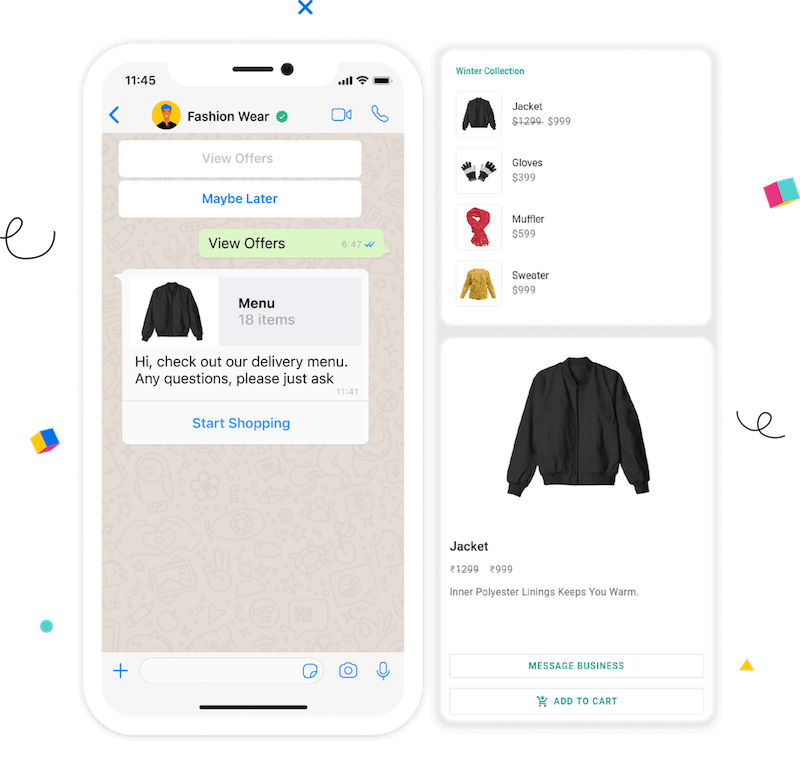“WhatsApp is a messaging app with over 1 billion active users, which makes it a popular platform to send VCard. In this tutorial, you’ll learn how to send VCard using the WhatsApp api. ”
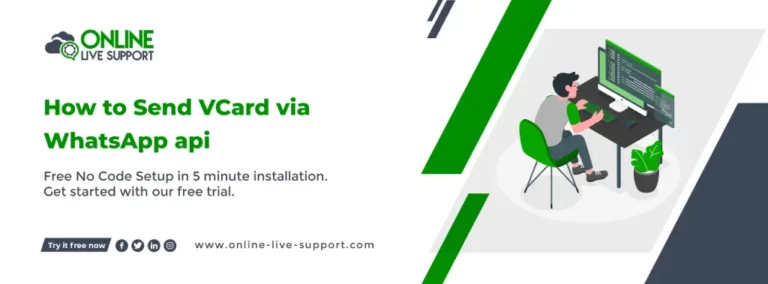
Below are the three simple steps how you can connect your WhatsApp for How to Send VCard via WhatsApp api.
Step 1: Create a WhatsApp Business Account
To use WhatsApp Business, you need to create a separate account for your business. You can download the WhatsApp Business app from the Google Play Store or the Apple App Store and follow the instructions to create your account.
Step 2: Get WhatsApp API access
SignUp on Online Live Support and get full WhatsApp API access
Step 3: Start Sending Messages
You can use Online Live Support APIs & webhook or alternatively you can use Pabbly, Integrately or Pipedream for integration.
To Send VCard via WhatsApp api , you can use Online Live Support Send VCard API
Send VCard API docs: Click here
Example Request:
curl –location -g ‘https://v2.onlinelivesupport.com/chats/sendVCard?id={{id}}’ \
–data ‘{
“instance_key”:”{{id}}”,
“jid”:”receivernumber”,
“fullname”: “Name”,
“organization”: “Company”,
“phoneNumber”:”receivernumber”
}’
Full list of WhatsApp
Group APIs:
- Group Messages
- Send Message Text
- Send Bulk Text Message
- Send Image URL
- Send Document URL
- Send Document URL
- Send Video URL
- Send Location
- Send Location
- Send VCard
- Send ListMessage
- Send ButtonMessage
- Send ButtonLinkMessage
- Group Event
- List Group
- Create Group
- Info Group
- List Group Participants
- Make Admin
- Demote Admin
- Add Participants
- Remove Participants
- Update Group Name
- Update Description
- Settings Update
- Invite Code
- Leave Group
Frequently Asked Questions (FAQs)
How do I send a vCard by text?
To send a vCard by text, create a new message on your mobile device. Depending on your device, there may be an option to attach a file or contact card. Select the vCard file you want to send and enter the recipient's phone number. Send the message as you normally would.
How do I send a vCard from an Android phone?
.To send a vCard from an Android phone, open the Contacts app and select the contact you want to share. Tap on the "Share" button and select "Share contact" or "Send namecard." Choose the method you want to use to share the contact, such as through messaging or email.
How do I convert a vCard to text?
To convert a vCard to text, there are several tools available online like Online Live Support that can do the conversion. Alternatively, you can open the vCard file in a text editor and manually copy and paste the contact information into a new text document.
- Sign up for a free trial account
- Connect your WhatsApp Business number to Online Live Support
- Integrate Online Live Support APIs with your system
What is the maximum size of a vCard file that can be sent through WhatsApp API?
The maximum size of a vCard file that can be sent through WhatsApp API is 100KB. If the file exceeds this limit, it will not be sent and an error message will be displayed.