“WhatsApp is a messaging app with over 1 billion active users, which makes it a popular platform to send button messages. In this tutorial, you’ll learn how to send button messages using the WhatsApp api. ”
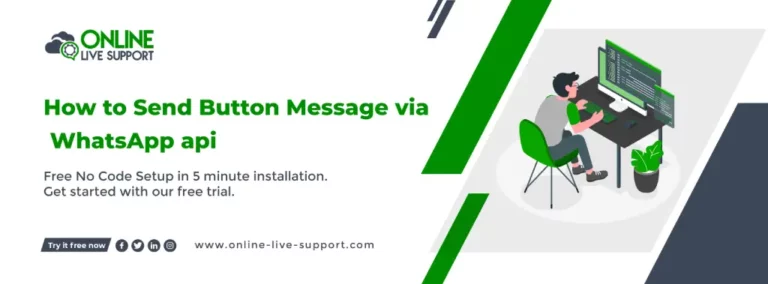
Below are the three simple steps how you can connect your WhatsApp to Send Button Message via WhatsApp api.
Krok 1: Utwórz konto biznesowe WhatsApp
Aby korzystać z WhatsApp Business, musisz utworzyć osobne konto dla swojej firmy. Możesz pobrać aplikację WhatsApp Business ze sklepu Google Play lub Apple App Store i postępować zgodnie z instrukcjami, aby utworzyć konto.
Krok 2: Uzyskaj dostęp do API WhatsApp
Zapisać się na Online Live Support i uzyskaj pełny dostęp do WhatsApp API
Krok 3: Rozpocznij wysyłanie wiadomości
Możesz użyć Interfejsy API i webhook wsparcia online na żywo lub alternatywnie możesz użyć Pabbly, Integralnie Lub Pipedream na integrację.
To Send Button Message via WhatsApp api , you can use Online Live Support Wyślij wiadomość przycisku API
Wyślij wiadomość przycisku API docs: Kliknij tutaj
Przykładowe żądanie:
curl –location -g ‘https://v2.onlinelivesupport.com/chats/sendButtonMessage?id={{id}}’ \
-dane '{
“jid”:”receivernumber”,
“imageUrl”: “”,
“contentText”: “body text”,
“footerText”: “footer text”,
"guziki": [
{
„buttonId”: „btn1”,
"Przycisk tekstowy": {
„displayText”: „Tak”
},
"typ 1
},
{
„buttonId”: „btn2”,
"Przycisk tekstowy": {
„displayText”: „Nie”
},
"typ 1
}
]
}’
Pełna lista WhatsApp
Interfejsy API grupy:
- Wiadomości grupowe
- Wyślij tekst wiadomości
- Wyślij zbiorczą wiadomość tekstową
- Wyślij adres URL obrazu
- Wyślij adres URL dokumentu
- Wyślij adres URL dokumentu
- Wyślij adres URL filmu
- Wyślij lokalizację
- Wyślij lokalizację
- Wyślij VCard
- Wyślij wiadomość z listą
- Wyślij wiadomość przycisku
- Wyślij wiadomość ButtonLink
- Wydarzenie grupowe
- Grupa Lista
- Stworzyć grupę
- Grupa informacyjna
- Lista uczestników grupy
- Uczynić adminem
- Zdegraduj administratora
- Dodaj uczestników
- Usuń uczestników
- Zaktualizuj nazwę grupy
- Aktualizuj opis
- Aktualizacja ustawień
- Kod zaproszenia
- Opuścić grupę
Dokumenty: https://docsv2.online-live-support.com/
Często zadawane pytania (FAQ)
How do I make interactive buttons on WhatsApp?
You can make interactive buttons on WhatsApp by using the Online Live Support. The API allows you to create buttons and send them as part of your message template. You can specify the type, text, and URL of each button.
- Zarejestruj się na bezpłatne konto próbne
- Połącz swój numer WhatsApp Business z pomocą online na żywo
- Zintegruj wsparcie online na żywo Pszczoła z Twoim systemem
How much does it cost to use WhatsApp API?
$39,99/miesiąc to opłata za naprawę interfejsu WhatsApp Business API. Początek bezpłatny okres próbny teraz
What is the WhatsApp button limit?
The WhatsApp button limit is the maximum number of buttons that can be included in a message template. Currently, WhatsApp allows up to three buttons per message template.
What is a send message button?
A send message button is a button that, when clicked, opens a chat with the sender on WhatsApp. This button is often used in marketing campaigns to encourage users to reach out to the sender directly.
What is floating action button in WhatsApp?
The floating action button in WhatsApp is a button that appears on the bottom right corner of the screen when a user is in a chat. It is used to quickly access common actions such as creating a new chat or broadcast message.
