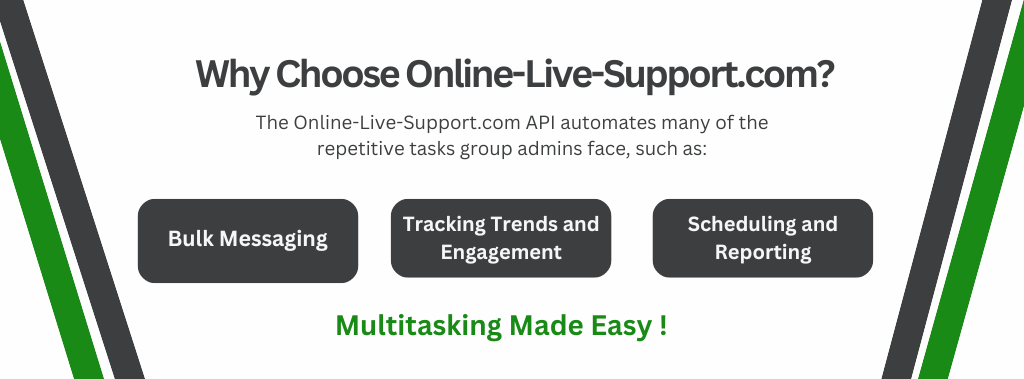With WhatsApp as one of the most widely-used communication tools, manage multiple WhatsApp groups is now a common task for community leaders, business managers, and event organizers alike. From coordinating work-related conversations to handling school or community groups, managing everything smoothly can feel overwhelming. So, how can you efficiently manage multiple WhatsApp groups and stay on top of every conversation? Let’s break it down!
1. Take Charge as a Group Admin
As a group administrator, your role involves setting guidelines, maintaining order, and ensuring that all members stay on-topic. Here’s how you can make managing multiple WhatsApp groups simpler and more efficient:
Establish Clear Rules: Setting well-defined group rules ensures that everyone understands the purpose and conduct expected. This minimizes misunderstandings and keeps discussions relevant.
Limit Posting Rights: For large or professional groups, consider limiting posting rights to admins or specific members. This reduces message overload and ensures important updates are not lost in the shuffle.
By defining clear group rules and assigning designated posting rights, you’ll make managing multiple groups much more efficient, saving time and enhancing communication flow.
2. Delegate Responsibilities with Multiple Admins
For large communities, assigning multiple group admins can ease the workload. Having additional admins allows you to:
Divide Duties: Spread the responsibilities of moderating conversations, addressing concerns, and organizing events or meet-ups.
Maintain Availability: Ensure there’s always someone present to keep an eye on group activity and handle issues as they arise.
Delegating tasks to other trusted admins builds a sense of teamwork and keeps each group organized, active, and aligned with its purpose.
3. Send Messages to Multiple WhatsApp Groups at Once with Online-Live-Support.com’s WhatsApp API
Managing messages across several active groups can be time-consuming, especially if you’re manually posting the same information in multiple places. That’s where Online-Live-Support.com’s WhatsApp Business API comes in to save you time and simplify your workflow.
Why Avoid Sending Individual Messages?
Sending the same message manually to each group is not only tedious but also opens the door to human error—like missing a group or sending incorrect information.
Try Online-Live-Support.com for Effortless Broadcasts
With Online-Live-Support.com’s WhatsApp API, you can send a broadcast message across multiple groups with just a few clicks. Here’s how it works:
Integrate the Online-Live-Support.com API with your WhatsApp account.
Create your message within the dashboard.
Select the groups to send it to, and click send—your message is broadcast to all chosen groups in seconds
This solution not only saves you time but also ensures consistent, error-free communication across your groups.
4. Use Analytics to Track Group Engagement
Effective group management is more than just sending messages; it’s about understanding and optimizing group interactions. With Online-Live-Support.com’s WhatsApp API, you can access essential analytics, giving you insights into how your messages perform across different groups.
Why Track Group Performance?
Analyzing group performance helps identify what topics resonate with members, allowing you to focus on content that drives engagement. For instance, high response rates signal popular discussions, while low engagement suggests room for improvement.
WhatsApp API Analytics: Key Features
Using the WhatsApp Business API from Online-Live-Support.com, group admins can access:
Message Delivery Rates – See how many members receive your messages.
Read Receipts – Gauge how many members actually read your posts.
Engagement Levels – Measure replies, likes, and other engagement to determine member interest.
With data-driven insights, you can optimize your messages, improve group interactions, and foster a more vibrant, engaged community.
5. Organize Groups for Effective Community Management
According to WhatsApp You can create a WhatsApp community with up to 100 groups and here it is pertintent to mention that You can’t currently create a community on the WhatsApp Business app.
But with Online-LIve-Support.com WhatsApp Business API, you can manage hundreds of groups.
Moreover, If you manage multiple groups within a larger community, proper organization is essential for efficiency.
Create Subgroups for Specific Interests
For communities with diverse interests or large member counts, consider organizing subgroups based on:
Common Interests: Create specific groups for topics like hobbies, events, or projects.
Regional Groups: Divide groups by geographic area to make local coordination easier.
Allocating designated admins to each subgroup will keep conversations focused and relevant.
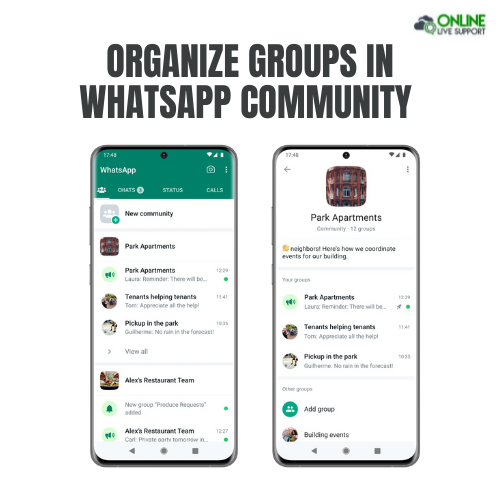
1. Set Up Your Phone
Make sure you have installed WhatsApp in the phone (regular or Business version) and have activated the number
2. SignUp & Scan QR
Signup on Online Live Support and get full WhatsApp API access
3. Start Sending Messages
Start utilizing API to send messages or Integrate with your favorite app
Conclusion
Managing multiple WhatsApp groups can be a complex task, but with the right practices and tools, it becomes far more manageable. By establishing effective admin practices and integrating Online-Live-Support.com’s WhatsApp Business API, you can streamline communication, optimize engagement, and keep your groups well-organized and active.
So, if you’re ready to elevate your group management, give Online-Live-Support.com a try. Effortless, efficient, and effective—our API is here to make managing multiple WhatsApp groups a breeze. Happy chatting!
Frequently Asked Questions (FAQs)
How to manage many groups in WhatsApp?
To manage multiple WhatsApp groups, label and organize groups by category, mute less active groups to minimize interruptions, and pin important ones to the top for quick access.
How to make multiple groups in WhatsApp?
Creating multiple WhatsApp groups is easy—tap on "New Group," add participants, and repeat the process for each group based on your needs, such as family, work, or hobby groups.
How to make multiple groups in a WhatsApp community?
In WhatsApp Communities, create groups by going to your Community page and selecting "Create New Group." This feature allows you to organize multiple related groups within a single community hub for better management.